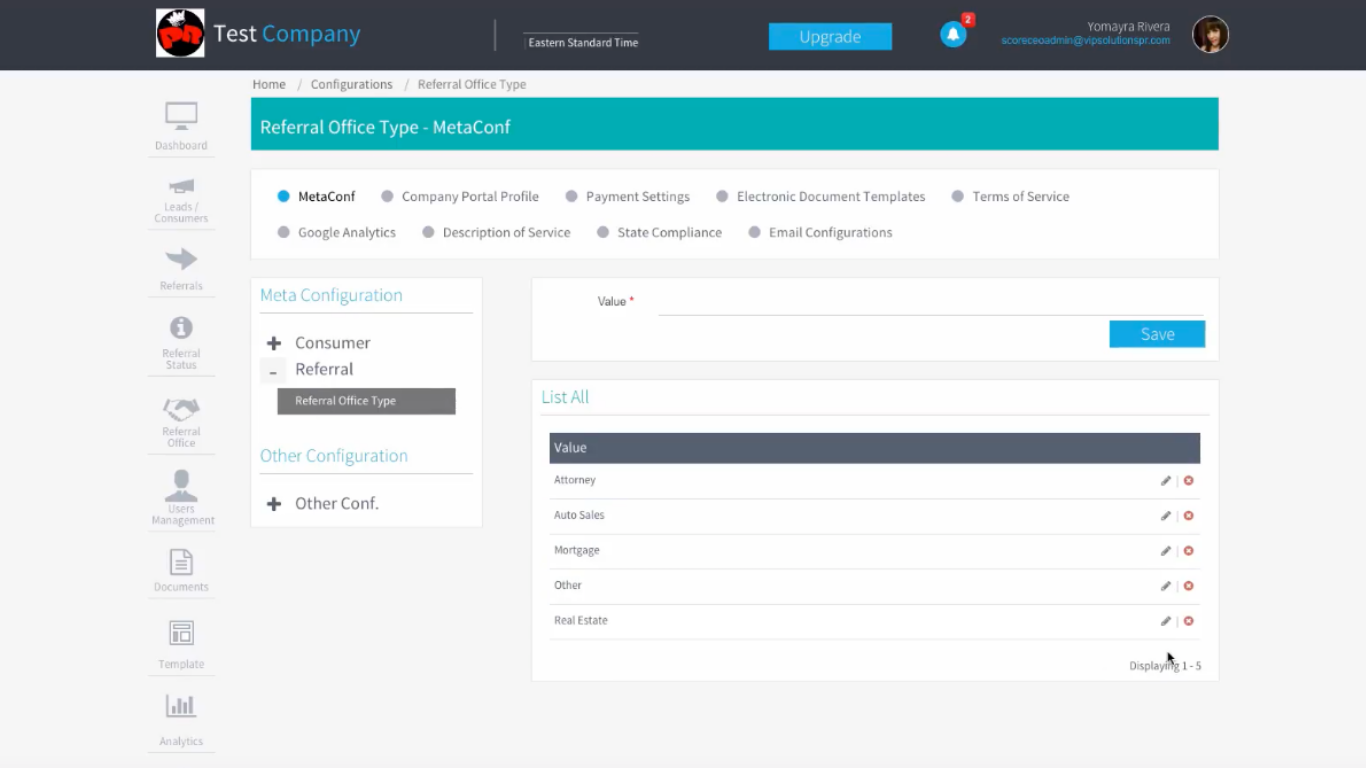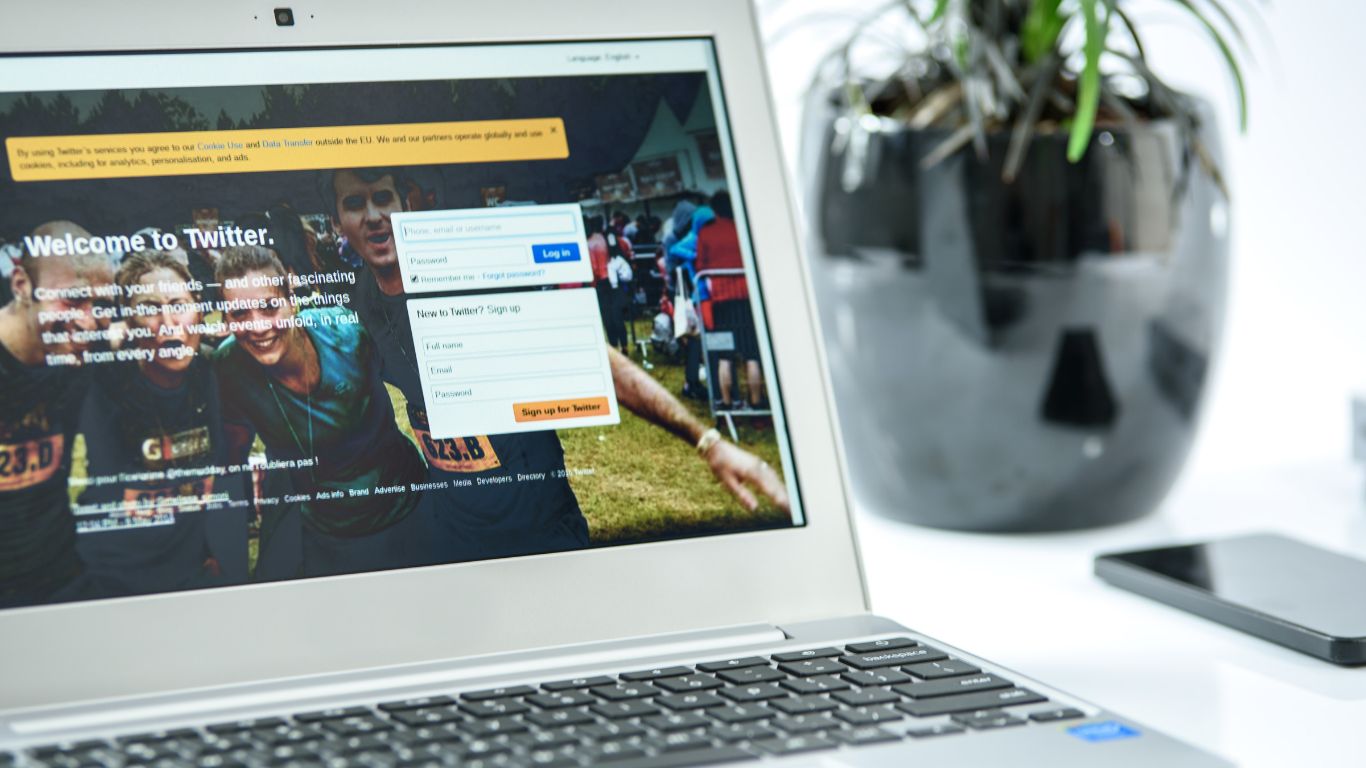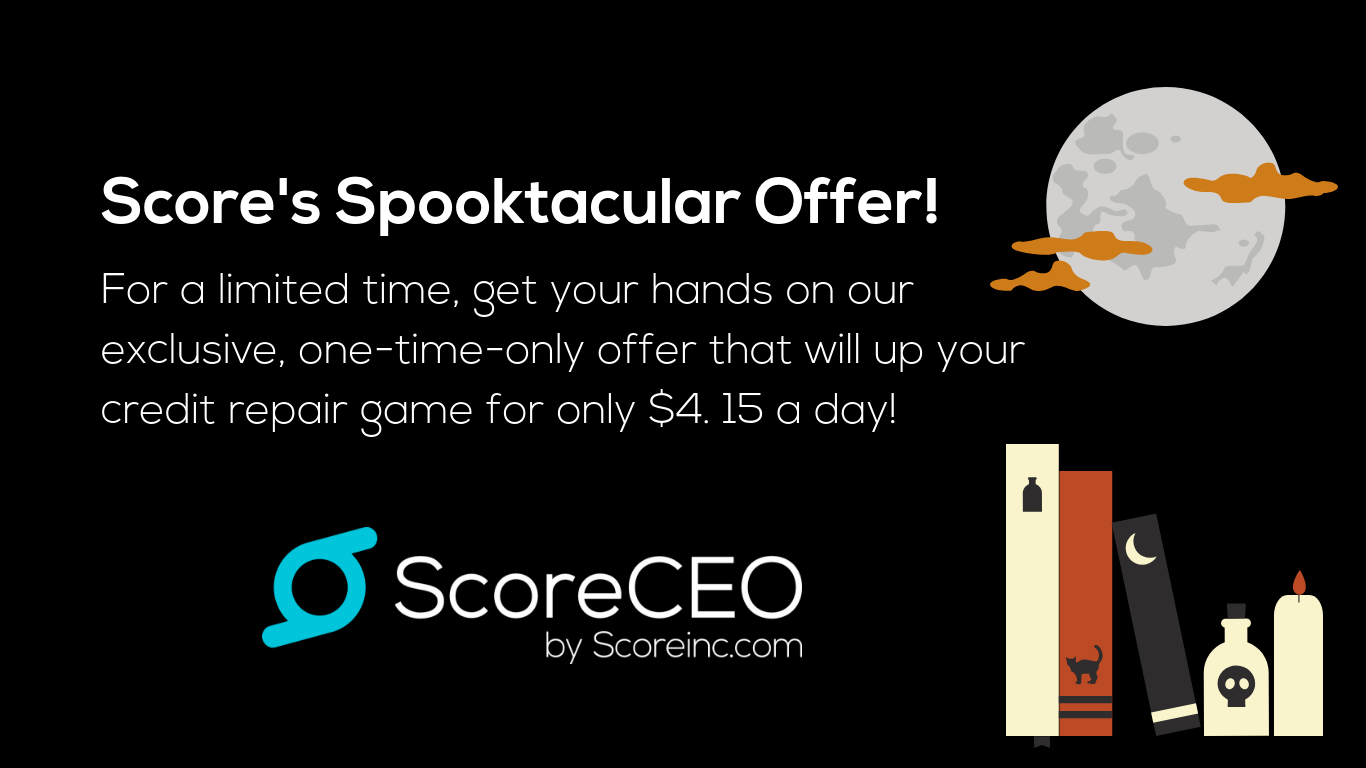How to Resend An Electronic Document in ScoreCEO
With ScoreCEO you can resend the document if needed. We will show you the steps needed to do so.
STEPS
- Step 1. Navigate to https://beta.scoreceo.com

- Step 2. Enter in Email Address, and Password and Select Login.
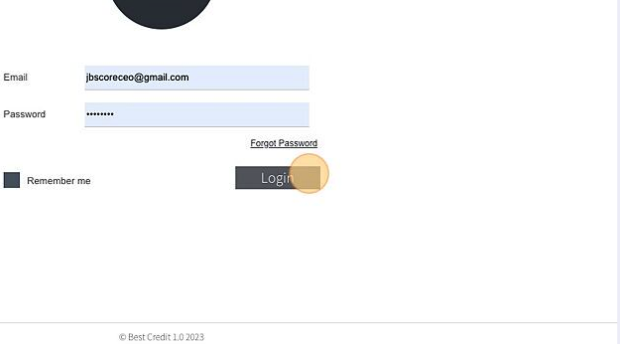
- Step 3. Select Lead/Consumer and search for the person you would like to resend the contract for.

- Step 4. Select the lead or customer

- Step 5. Select the documents to access there document area.

- Step 6. Select and click Signed Documents
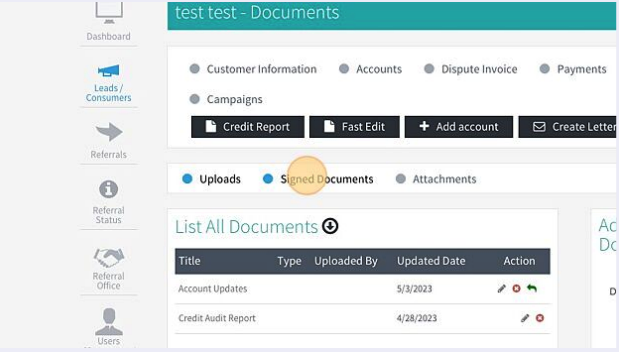
- Step 7. Select and Click Send New Document, this will be located in the top right corner.

- Step 8. Select the dropdown menu to see the available contacts.
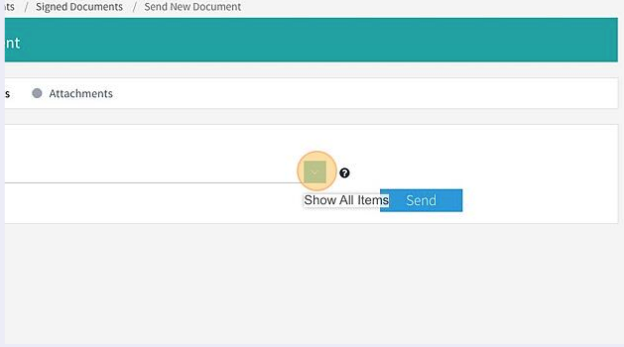
- Step 9. Once you have clicked the drop-down select the document you would like to send
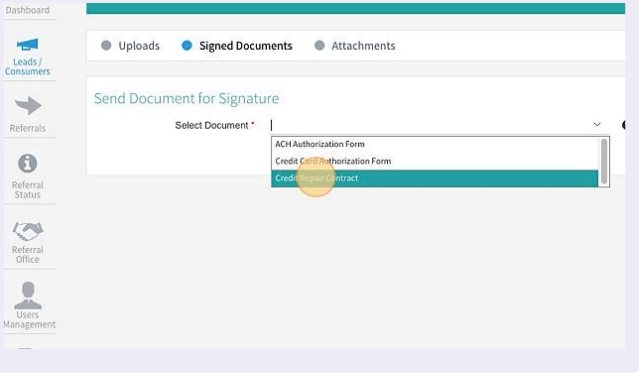
- Step 10. Click Send to Send the Contract

Conclusion
In conclusion, ScoreCEO makes it easy to resend contracts when needed. By following these simple steps, you can efficiently manage your electronic documents. Streamline your processes and ensure that your leads and customers receive the necessary contracts with ease. Simplify your workflow with ScoreCEO.
Get the best out of your ScoreCEO dashboard by following our tutorials: http://ow.ly/L8S650vVtcw.
Comments are closed.