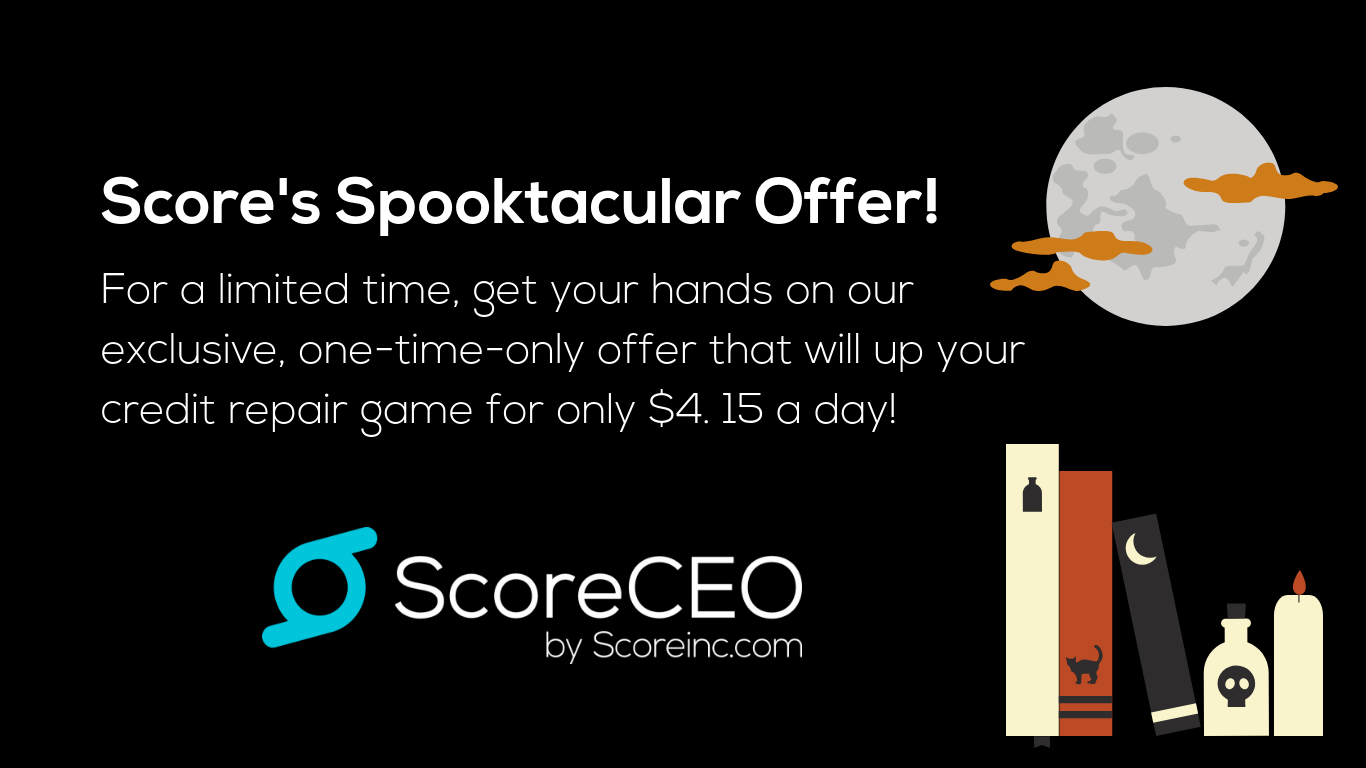How to Create a Payment Model Plan for Monthly in ScoreCEO
Monthly Payment Model
If you prefer to watch a short 4-minute video please click below.
LOGIN
To access your Company Profile, please log in to ScoreCEO, Or Click here
Once you are logged in There are two ways to access the Payment Configuration, if you still have pending configuration when you first log in it will take you to the Quick Wizard and it will be the third step of “Payment Configuration“
If you have set up all your configurations, it will not direct you to Quick Configuration Wizard, it will take you to the Dashboard and from here you will click the configuration button at the top right corner and select Configuration. Then select “Payment Settings“
Payment Model Plans
The right side menu Select “Payment Model Plans”
Create New
- Click “Create New” to start building your payment plan.
- Fill in each field. Let’s cover each field.
(If you do not understand what each area is for, hoover your mouse over the question mark for more details)
- Plan Name: Enter in the name of the plan you are creating
- Consultation/Audit Fee: Enter Your one-time consultation or audit fee.
- Recurring charge: Enter the monthly fee.
- Billing Cycle Type: This is let you know that this plan is going to be charged monthly, there is no customization needed in this area.
Billing Cycle
- Billing Cycle: Enter the billing cycle, this will determine how long this service is for. For example 6 months you would enter 6, 12 months you would enter 12.
- Days Prior Authorization: Enter the number of days before monthly fee, the pre-authorization will automatically happen when the consumer uses a credit card. Credit Card pre-authorization allows a credit repair company to block funds on a customer’s credit card. This is done to ensure that the customer funds will be available to the CRO upon completion of the services rendered.
- Send Invoice Prior Days: Enter here the number of days prior you would like the invoice to be sent prior to its due date.
- Max Transaction Retries: Enter the number of maximum times to you would like the system to reattempt to process a transaction if the initial transaction fails.
- Days B/W Retries: Enter the number of days to wait in between each retry attempts.
- After you have completed this step. The following step would be Processing Types.
*Processing type will help you identify what service is included in this plan. *
- By selecting the check box you are identifying what is included in that plan, If the plan consist of credit bureau letters, you would select the first option “Max. number of CRA Letters* Next to it you would provide how many letters are included in that plan. This would apply the same for each processing type.
- Once you have completed click “Save” to save your Monthly Plan.
Conclusion:
In conclusion, crafting a Payment Model plan for Monthly service in ScoreCEO is an essential step in establishing a common and effective payment structure. With easy customization options, you can streamline your plans to suit your business needs and enhance your customer management.
Comments are closed.