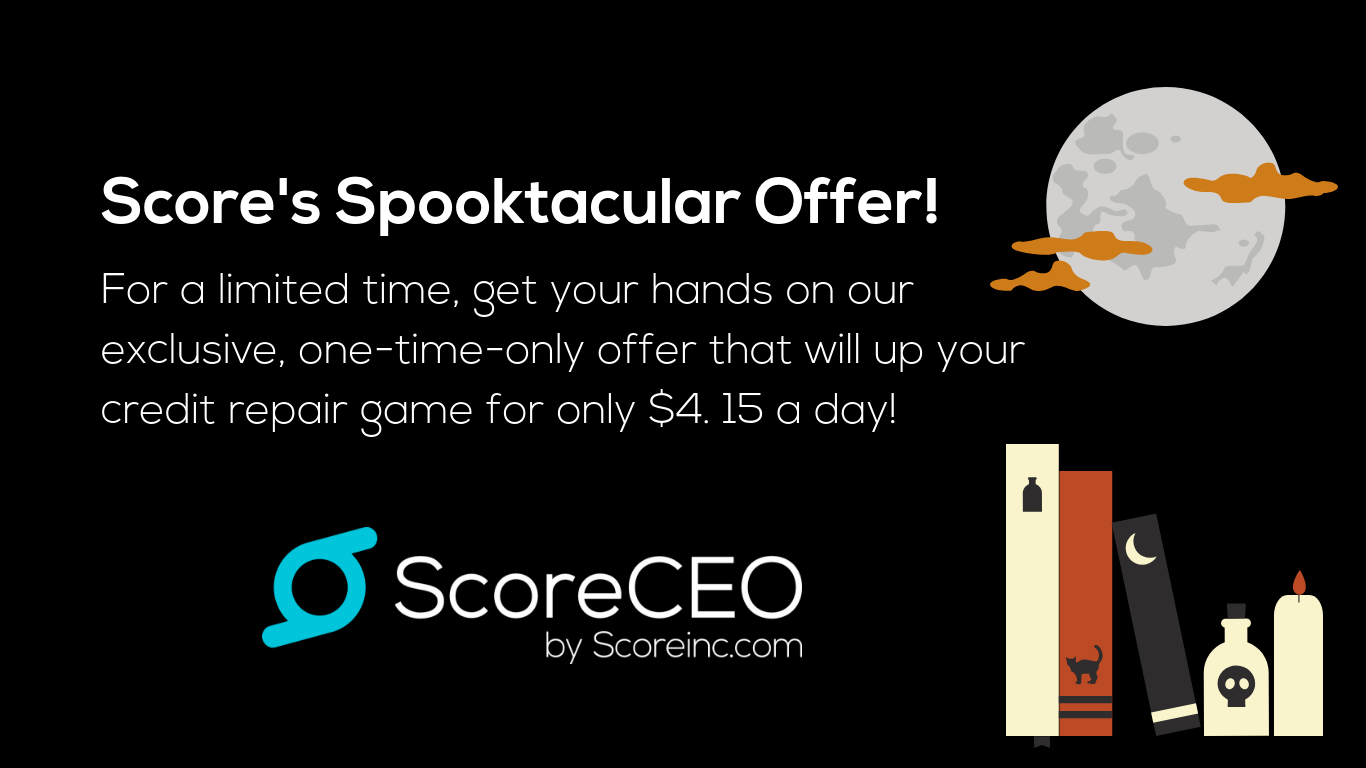How to Edit Your Domain Alias in ScoreCEO
Managing your domain alias in ScoreCEO is essential for maintaining a professional online presence and ensuring your clients can easily access your services. Whether you want to update your domain name or make any other necessary changes, this tutorial will guide you through the process. In this tutorial, we’ll walk you through the steps to edit your domain alias in ScoreCEO. It’s a straightforward process, and with just a few clicks, you can have your domain set up just the way you want it.
If you prefer to watch a short 3-minute video please click below
Follow these simple steps to ensure your online presence accurately reflects your business.
Step 1: Login to ScoreCEO- Click here to Access your portal
Begin by opening your web browser and navigating to ScoreCEO’s login page. Enter your credentials to access your account.

Step 2: Access the Company Portal Profile
Once you’ve logged in, you’ll find yourself on the ScoreCEO dashboard. To edit your domain alias, go to the “Configuration” tab located on the main navigation menu.


Step 3: Locate the “Company Portal Profile”. To Locate Your Domain Alias in ScoreCEO
In the Configuration menu, you’ll see various options for configuring your account settings. Look for the “Company Portal Profile” section and click on it to access the profile settings.

Step 4: Click the Edit
Inside the Company Portal Profile, you will see the edit button located at the top right corner of the screen, click on it to allow you to make any changes on this page.

Step 5: Locate the Domain Alias
Inside the Company Portal Profile, you will see various fields related to your company’s information. Scroll through the page until you find the “Domain Alias” field.

Step 6: Make Your Changes
Click on the “change” button located change button located next to the current domain name. This will allow you to edit the existing domain alias.

Step 7: Save Your Changes to Edit your Domain Alias in ScoreCEO
Once you’ve made the necessary changes to your domain alias, ensure that it accurately reflects your preferences. Double-check for any typos or errors. When you’re satisfied with your changes, click the “Save” button. Your new domain alias is now updated and active.


Conclusion:
In just a few easy steps, you’ve successfully edited your domain alias in ScoreCEO. Maintaining an accurate and professional online presence is vital for your business, and ScoreCEO makes it straightforward to manage your domain settings. Whether you need to update your company’s name, correct a typo, or change your domain alias for any other reason, ScoreCEO’s user-friendly interface makes the process smooth and efficient. Keep your online presence in tip-top shape to enhance your clients’ experience and grow your business effectively.
For more resources and tips on how to use ScoreCEO, visit https://www.scoreceo.com/how-to/. Don’t forget to subscribe to our podcast, ScoreWay: The Only Way, available on Anchor, Apple Podcasts and Spotify.
Comments are closed.