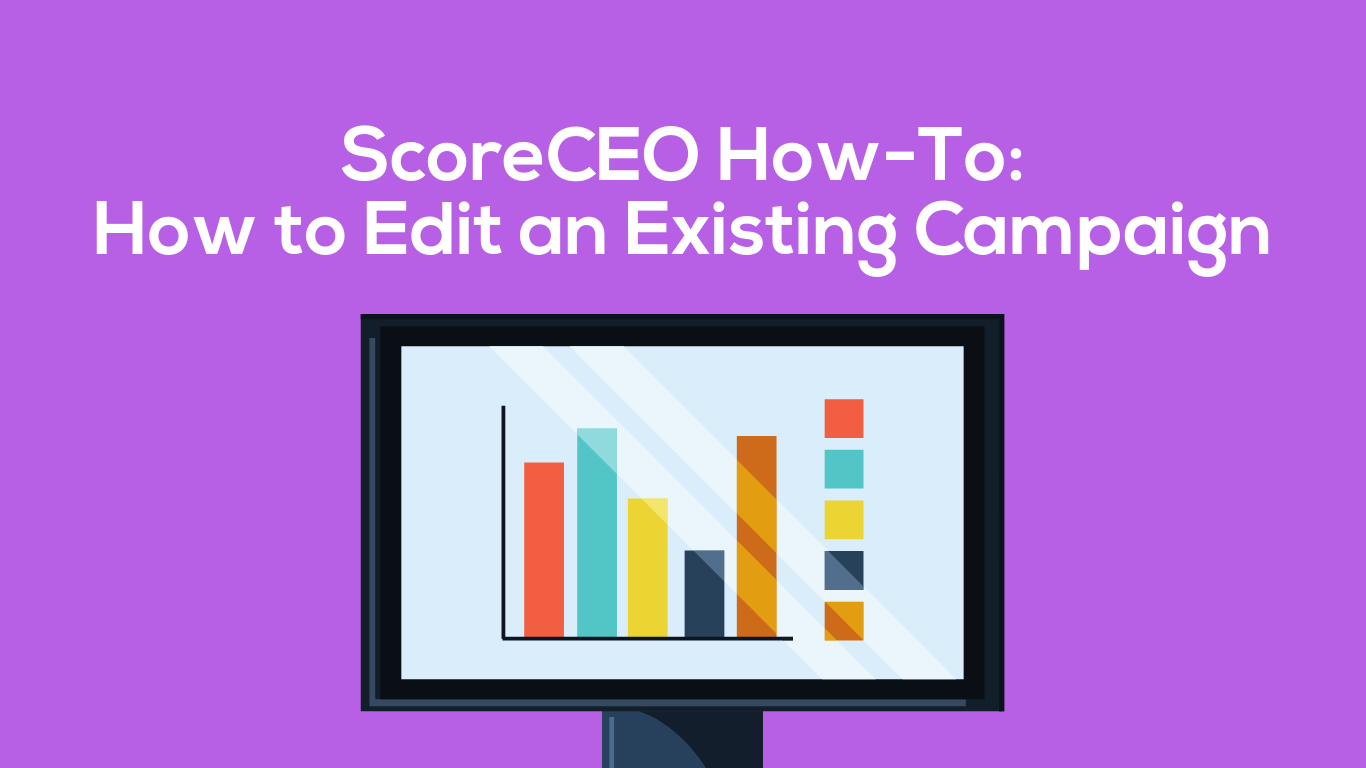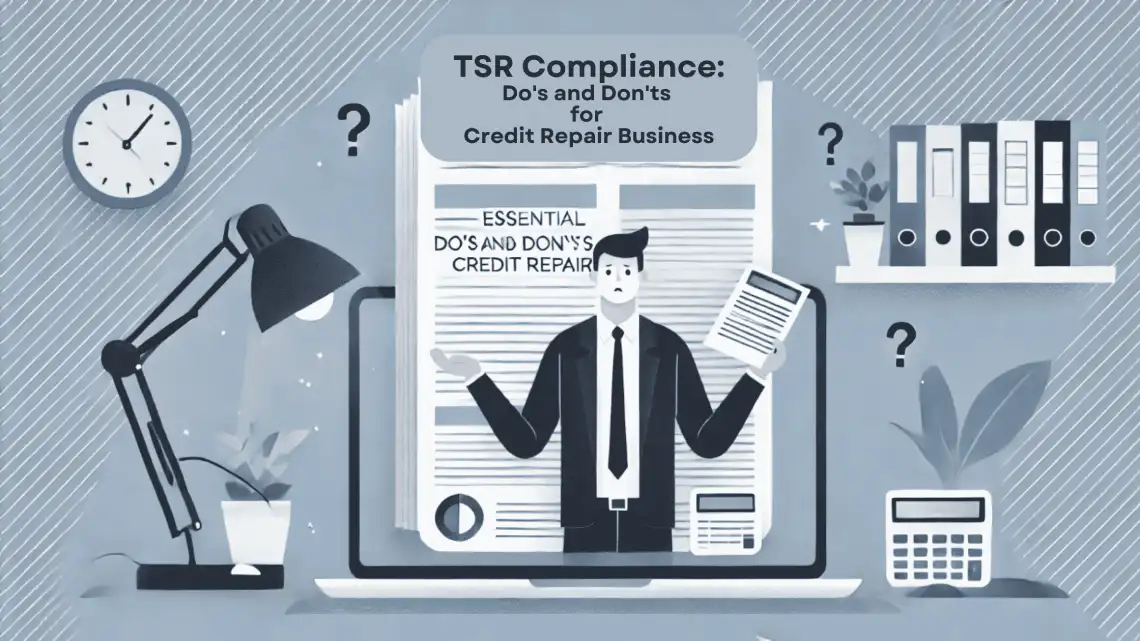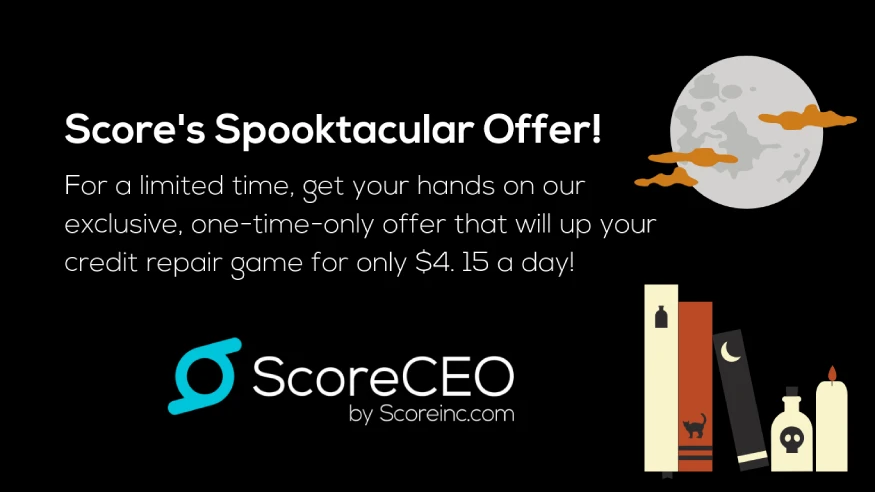How to Edit an Existing Campaign in ScoreCEO
Are you looking to make changes to an existing campaign in ScoreCEO? Editing a campaign is a straightforward process that can significantly impact your customer engagement strategies. Follow these simple steps to update your campaign with ease.
In today’s Score How-To, Leeana Díaz shows us how to edit an existing campaign in ScoreCEO.
What is a Campaign?
A campaign in the context of ScoreCEO and credit repair CRM platforms refers to a coordinated series of actions and communications aimed at achieving specific business goals, such as improving customer engagement, boosting credit repair services, or promoting new offerings. These campaigns are strategically designed to reach out to target audiences through various channels, harnessing the power of data-driven insights and personalized messaging. By effectively utilizing campaigns, businesses can enhance their client relationships, track the success of their outreach efforts, and continuously adapt their strategies to meet the evolving needs and preferences of their clients. In essence, a campaign serves as a vital tool for credit repair companies to communicate their value, educate their audience, and drive meaningful business results.
Now that you know what a campaign is in ScoreCEO, let me show you how you can edit an existing campaign to update and or review your content.
Step 1: Log in to ScoreCEO
First, you need to access your account. Navigate to beta.scoreceo.com and log in with your credentials. Make sure you have the necessary permissions to edit campaigns.

Step 2: Access Configuration Settings
Once you’re logged in, locate the configuration button. It’s typically found at the top right corner of your dashboard. This section allows you to manage various settings and features within ScoreCEO.

Step 3: Select ‘Campaign’
In the configuration menu, locate ‘Campaign.’ This is were you can access all your campaigns.

Step 4: Search for Your Existing Campaign
Now, it’s time to locate the campaign. Several campaigns might be listed, so quickly locate the specific one you’re interested in by using the search function.. This feature saves time and makes the process more efficient.

Step 5: Click on the Pencil Icon
Once you’ve found the campaign, you’ll see a pencil icon next to it. This icon is universally recognized as the edit function. Click on it to begin making changes to your campaign.

Step 6: Edit Your Existing Campaign
After clicking the pencil icon, you’ll be able to edit your campaign. Whether it’s changing the text, modifying the timeline, or any other aspect, make your edits as needed. Keep your campaign objectives and audience in mind while making changes.
Step 7: Save Your Changes for the Existing Campaign
Satisfied with your edits? Now save. You can save by clicking Finished located at the bottom right corner.
Conclusion
Editing a campaign in ScoreCEO is an easy process. Regular updates to your campaigns can lead to better engagement and success in your business. Need help? Contact us today via our chat. Want more content like this? Visit or Solution Center.
Comments are closed.