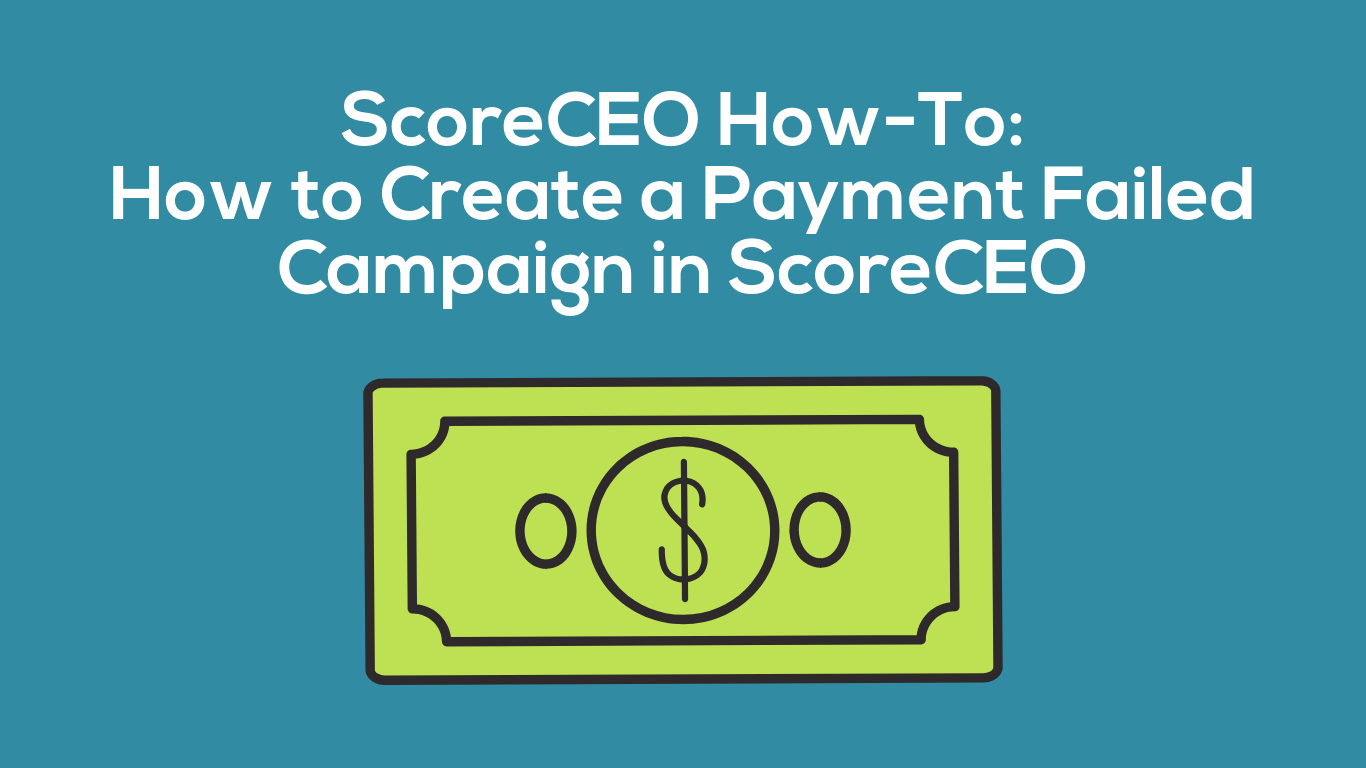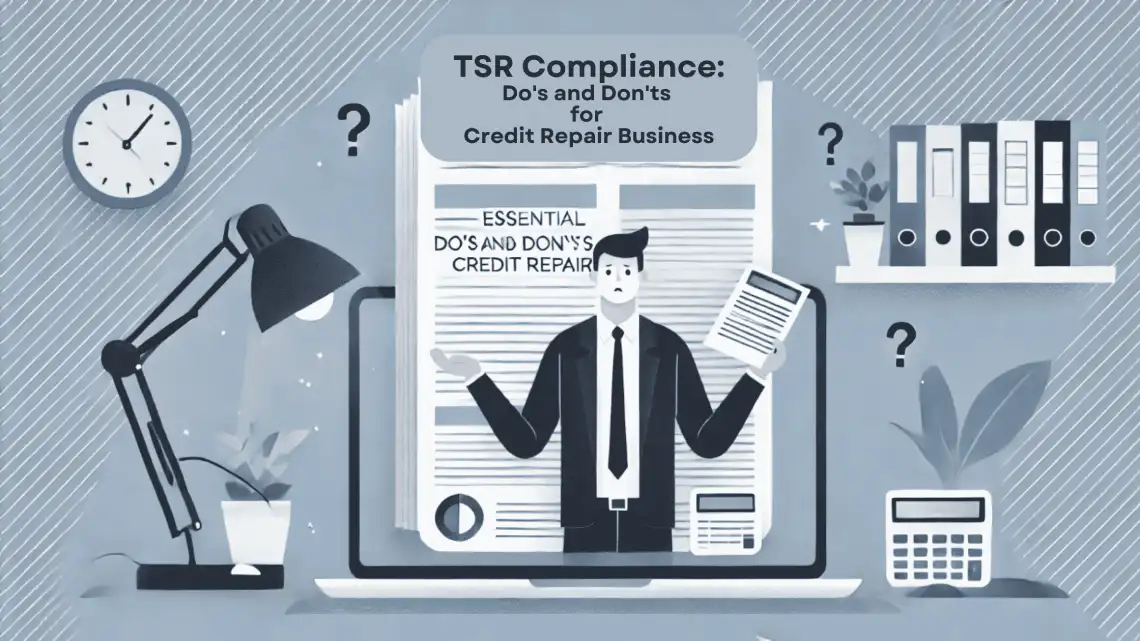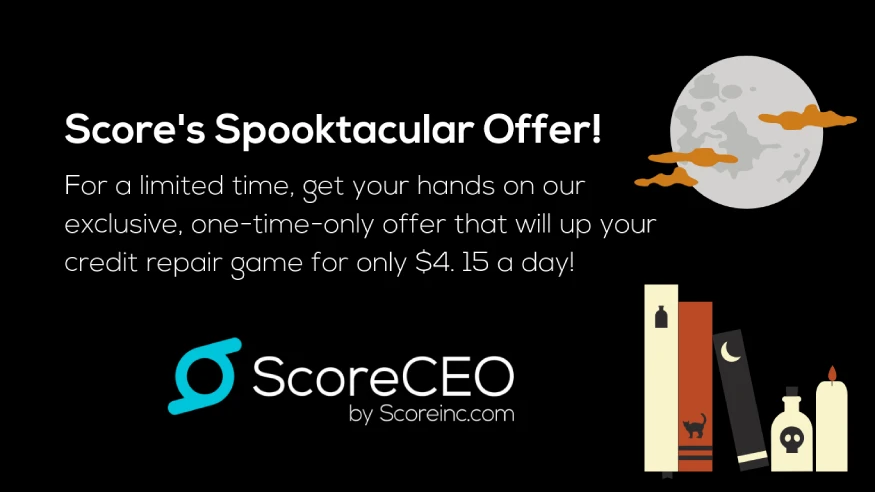How to Create a Payment Failed Campaign in ScoreCEO
Creating a payment failed campaign in ScoreCEO is essential for ensuring prompt follow-up and resolution of payment issues. This guide will walk you through the process step by step.
Learn how to create a campaign for when a payment fails in the ScoreCEO dashboard with this short video. Want more videos like this click here.
Step 1: Access Campaign Configuration
Hover your mouse over the configuration bubble located at the top right corner of the ScoreCEO interface.
In the dropdown menu, select ‘Campaign’.

Step 2: Start New Campaign for Payment Failed Campaign
Click on ‘Create New’.

Begin by naming your campaign in the title area. This will help you identify it later.

Step 3: Define Campaign Category and Type
From the dropdown menu, select the campaign category. This categorization aids in identifying different campaigns.

For the campaign type, click the dropdown menu and choose ‘System Event’.

Step 4: Add Campaign Description
Enter a description that helps in identifying the purpose of the campaign. For example, “When a payment fails, this campaign will notify a representative and create a to-do.”

Step 5: Set Criteria
Click ‘Next’ to continue.

Select the criteria for the campaign. Choose “Invoice Payment Failed” from the dropdown menu.

Click ‘Next’ to proceed to the campaign steps.

Step 6: Configure Email Notification
Define the first step type; select ‘Email’.

Choose the start day for the email. Remember, day 0 means the email is sent as soon as the campaign is triggered, while day 1 would be the following day.

Select the sender from the dropdown menu. We recommend ‘CRO Admin’.

Define the recipient based on user roles, like the sales rep or CRO Admin.

Choose an email template from the dropdown or create a new one by clicking the plus sign.


Step 7: Add Additional Steps (Optional) for Payment Failed Campaign
To add a new step, click ‘Add New Step’.

If the next step involves creating a task, select ‘ToDo’ from the step type dropdown.

Fill in the start day, step name, title of the ToDo, its description, and assign it to the appropriate user role.
Add reminders if necessary.


Step 8: Review and Save Payment Failed Campaign
Once you have set up all steps, review your campaign settings.
Save the campaign to activate it.

This campaign will now effectively notify the relevant team members when a payment fails, ensuring timely follow-up and resolution. Remember, the effectiveness of this campaign depends on the accuracy of the setup and the clarity of the instructions in each step.
Comments are closed.