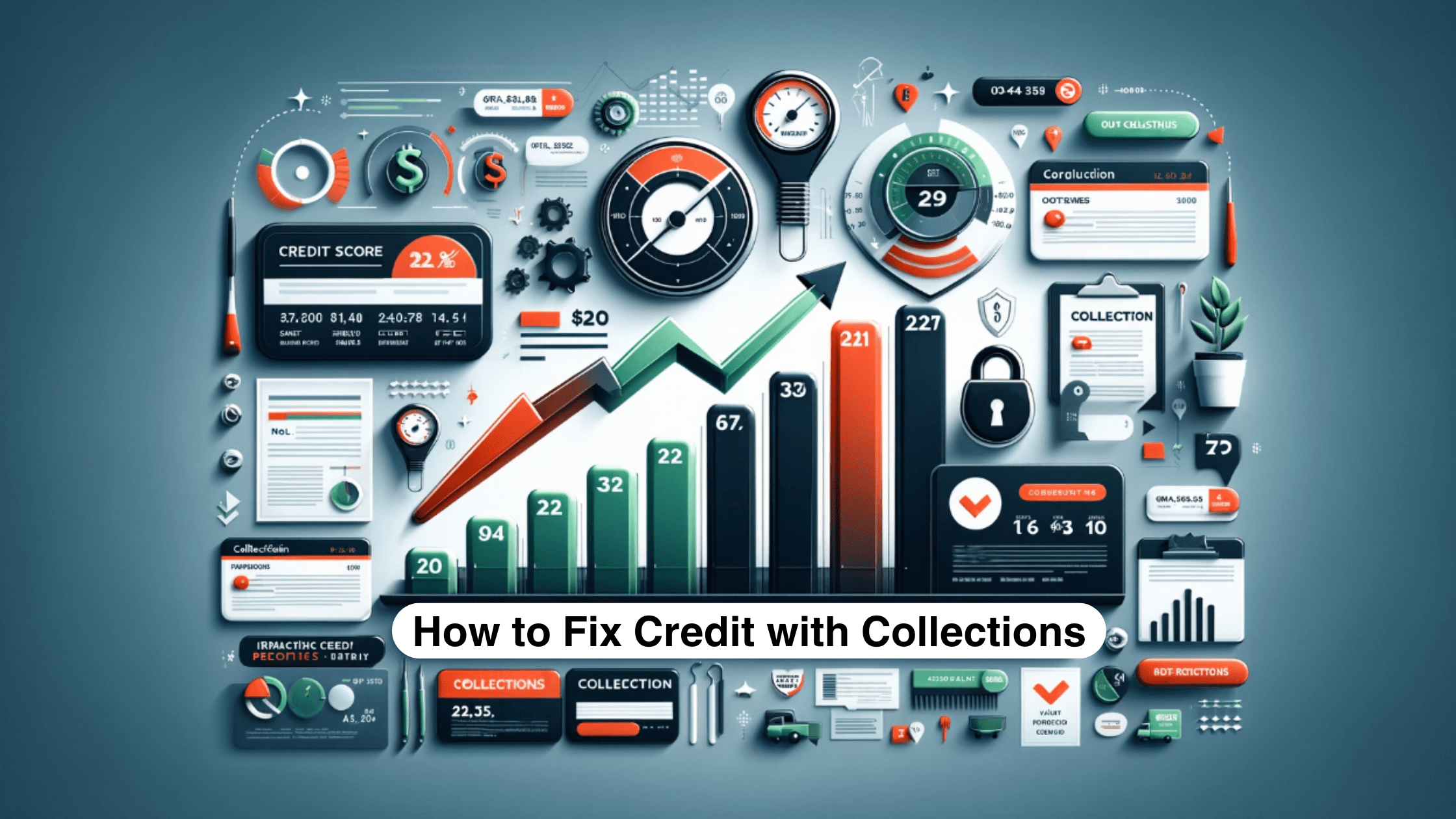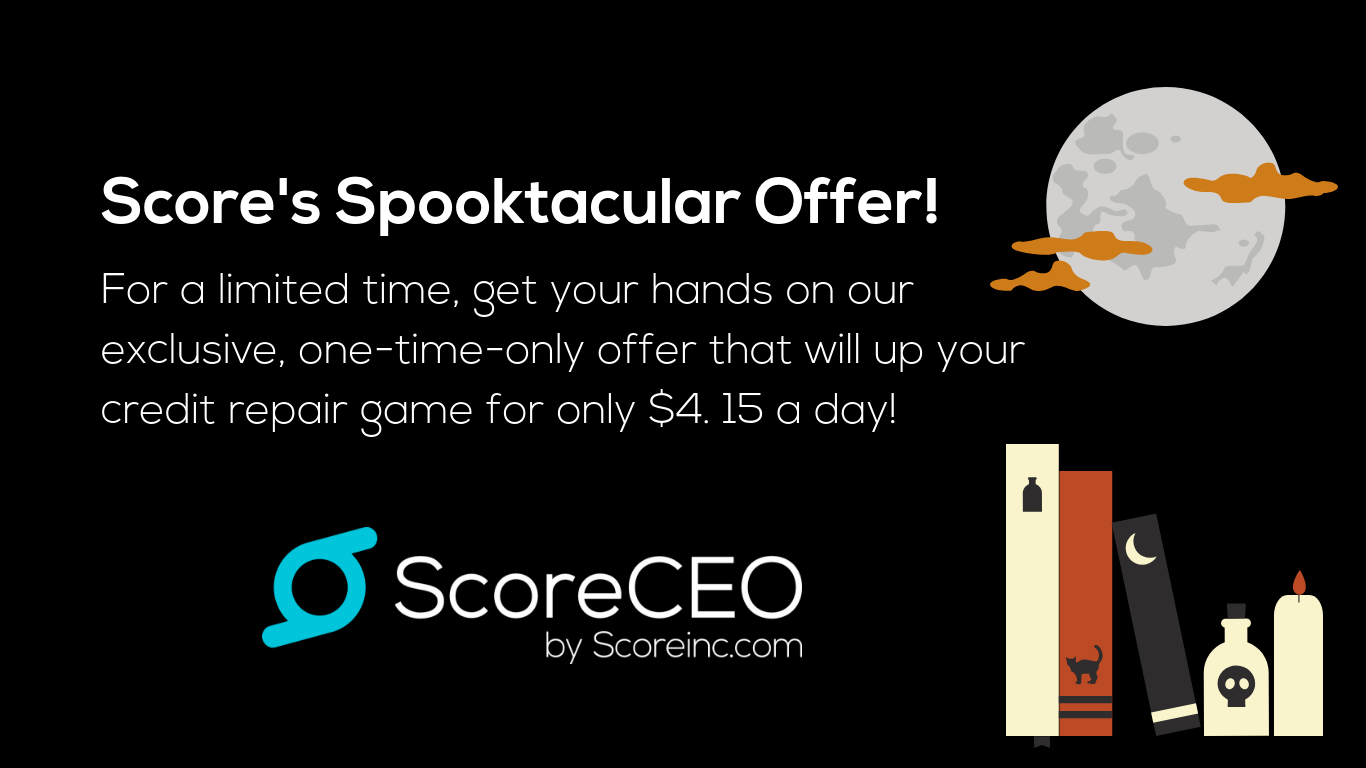Adding a Logo and Logo Specs in ScoreCEO
8 Steps to add your Logo
- Let’s start the process of adding logo by going to your Profile Bubble> Configurations> Company Portal Profile!
- Next, let’s click on the Edit Button, This will make the Logo Field appear on the Company Basic Profile section Under Company Name:

- Next Click on Browse and search for your image on your Mac or PC!
- For the Image of the Logo:
- Whenever you upload it image the system will try to generate two resized images:
- 150px and 200px in width and height is determined based on width for it to be best fit.
- E.g if you try to upload an image of size 2484X1330 , it will create a resized image to 200X107.
- So, we try to create a resized image to be best fit.
Conclusion:
In conclusion, uploading your logo is a simple process that involves accessing your Company Portal Profile, clicking on the Edit button, and browsing for your its image on your Mac or PC. The system automatically generates two resized images to ensure the best fit for it on your profile.
For more ScoreCEO how-to guides, tips, and tricks visit ScoreCEO’s How-To page.
Comments are closed.